The VLOOKUP function in Excel is used to search for a specific value in the first column of a range (called the "lookup table") and retrieve a corresponding value from a different column within that table. Its syntax is as follows:
excelVLOOKUP(lookup_value, table_array, col_index_num, [range_lookup])
Here's a breakdown of the function's arguments:
lookup_value: The value you want to look up.table_array: The range of cells that contains the lookup table. It should include the column from which you want to retrieve the corresponding value.col_index_num: The column number within thetable_arrayfrom which you want to retrieve the result. The leftmost column in thetable_arrayis column number 1.range_lookup(optional): This parameter can be eitherTRUEorFALSE. IfTRUEor omitted, the function performs an approximate match, assuming the first column of thetable_arrayis sorted in ascending order. IfFALSE, the function performs an exact match.
Here's an example to illustrate how to use the VLOOKUP function:
Suppose you have a lookup table in columns A and B:
| A | B |
|---|---|
| Apple | Red |
| Banana | Yellow |
| Cherry | Red |
| Grape | Purple |
In cell D2, you want to retrieve the corresponding color for the fruit entered in cell C2. You can use the following formula:
excel=VLOOKUP(C2, A:B, 2, FALSE)
This formula searches for the value in cell C2 (the fruit) in the range A:B (the lookup table), and it returns the corresponding value from the second column (the color). The FALSE parameter ensures an exact match.
Remember to adjust the cell references and the range to match your specific data and requirements.

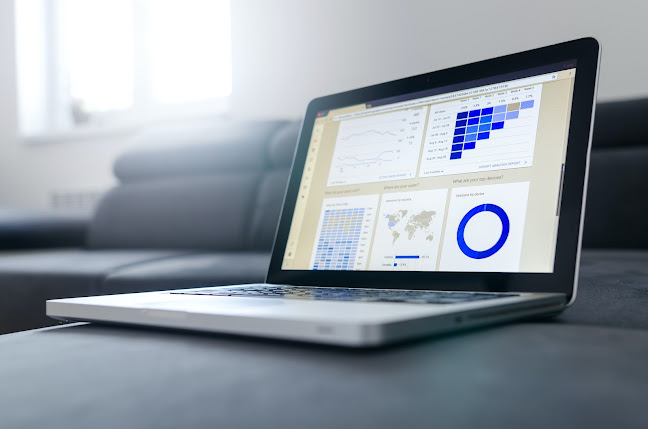






No comments:
Post a Comment